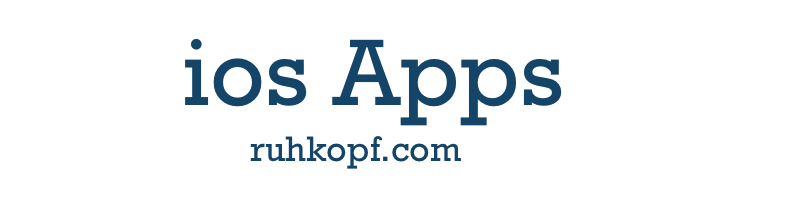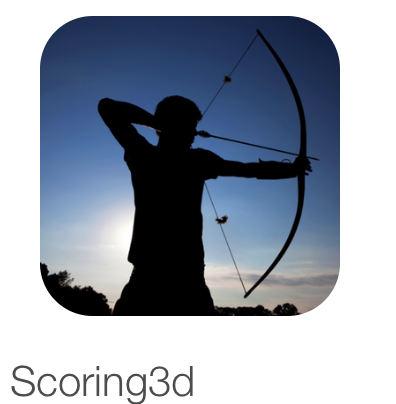 |
3D Scoring as easy as it can be.
If you go to a 3d archery parcour you want to shoot and hit the targets and have fun. Of course you want
to know how good your shooting was, but you won't take much time for noticing your results.
Voila, it's time for Scoring3d. An easy to use and powerfull tool, so you can concentrate to the targets an not
on your pencil and peace of paper. Just set the target type and the count of arrows you used and save the set.
Scoring3d gives you all relevant information you need. And at the end send the scoringlist to your favorite email account
far archiving or saving.
If your not alone in the sherwood forest it's easy to set up more archers at your scorecard in Scoring3d.
Your procession of followers will be happy, that they don't have to write anything.
You will be the hero of the day with minimal additional time
So how it works:
First setup your default values on the setup screen. Use the Setup Button to go to it. Please note, that the
Setup Button is available only, if there is no activ scorelist!
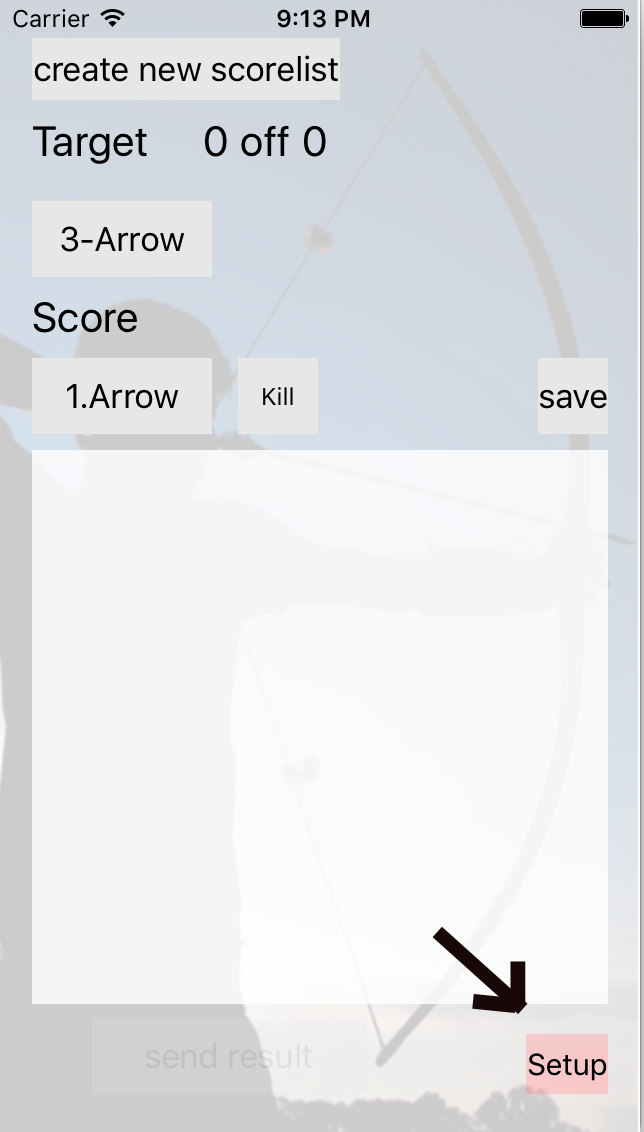
On the setup screen you should set your default values. Especially you should setup an email address for sending your scorelist
to, at the end of your shooting session. Please not that you can't change these values within an active scorelist. So be carefull
that the kill and body scores are fitting the parcour you are shooting next. If you fill all fields, you can leave the setup screen
with the back button.
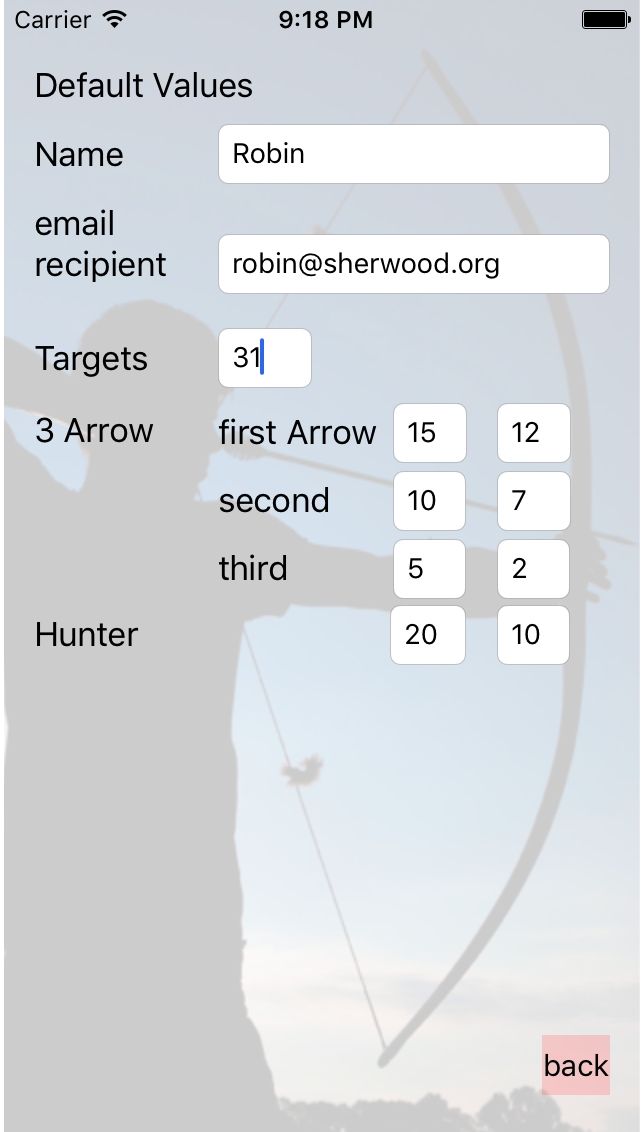
If you are back on the starting screen, you tap on the "create new scorelist" button and start a new scorelist.
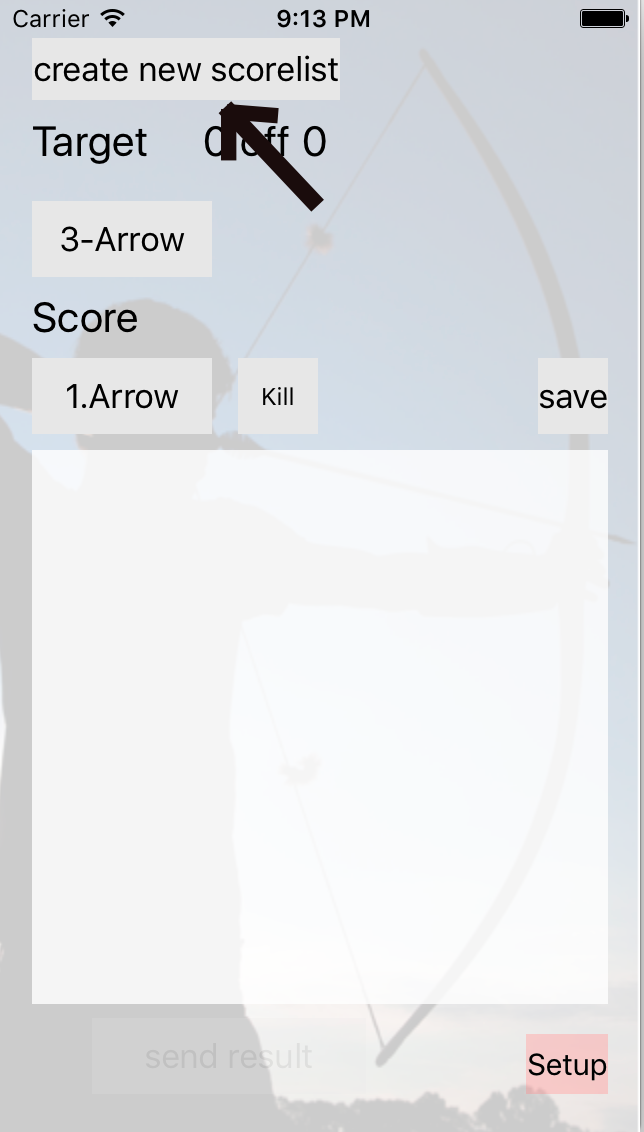
At first you will be asked for the number of targets. Here you get the default value from the setup screen. If you change the
value in this dialog, the new value will be stored as your new default target value. Tap OK for going further.
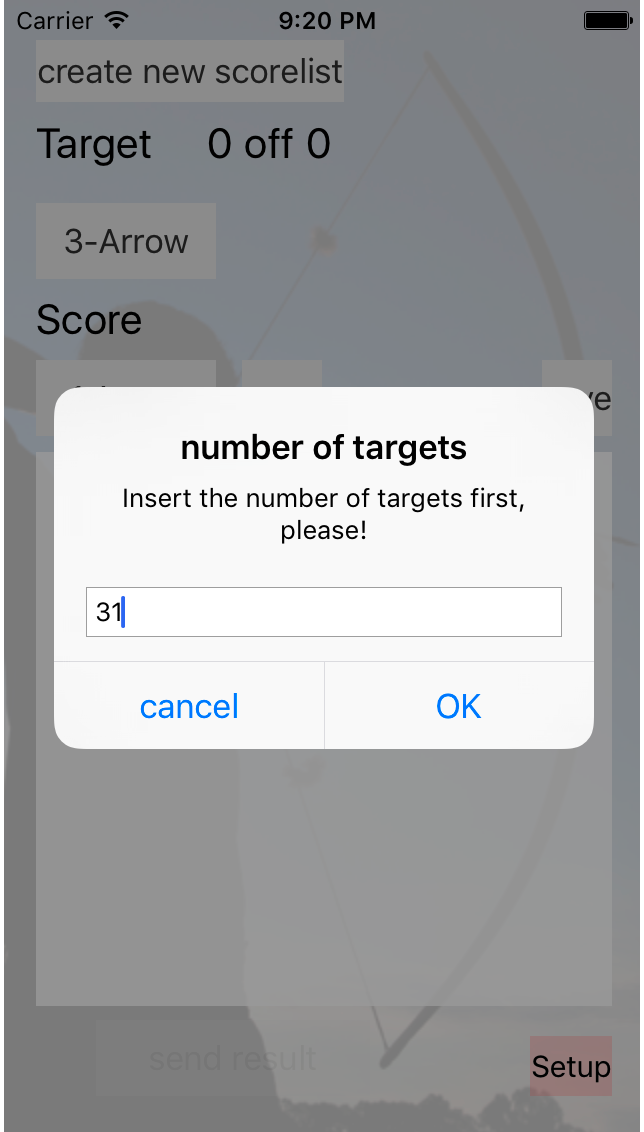
Now you have to choose the name for your first archer. Normally this will be your own name. The default value from the setup
screen is shown within the textfield. If you change it here .... Yes, of course it will be stored as your new default.
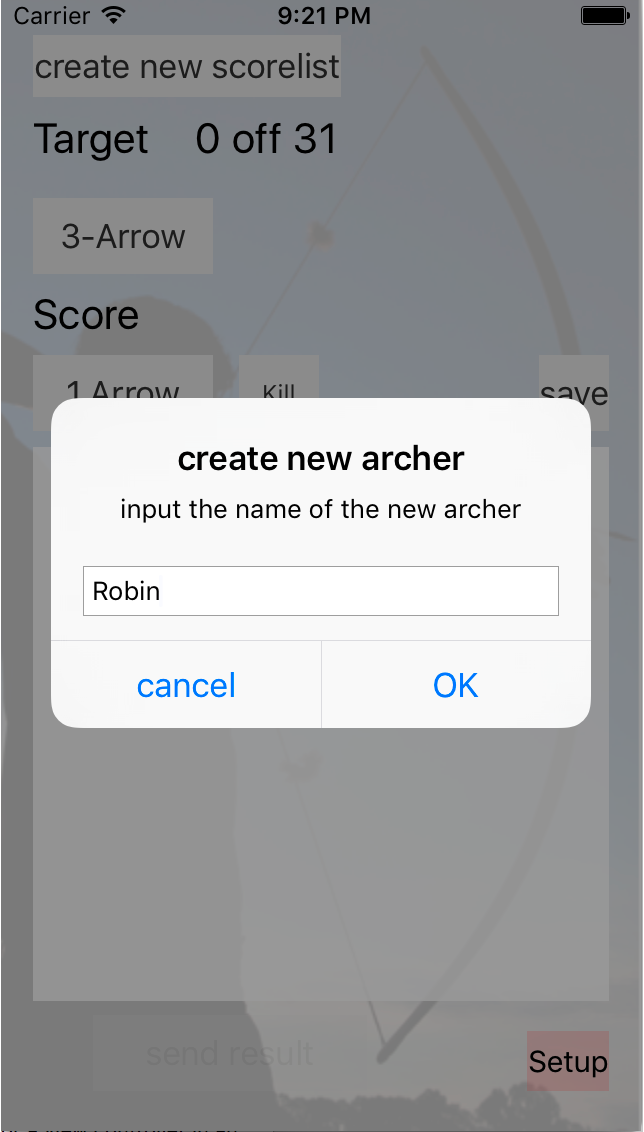
Ok you are ready for start archering now. After your shot, you tap on the "3-Arrow" Button, if you want to switch to a "Hunter" Score.
If so, another button appears, where you choose, wheter it's a 1, 2, o 3 time Hunter. If a Hunter Type is shown, you can't change the
"1.Arrow" Button, because it's a Hunter, and there is no second Arrow. If you choose a "3-Arrow" Score, you can switch by tapping
the "1.Arrow" Button to second or third Arrow. Tapping on the "kill" button switch to the next possible state: body.
If you have selected the "3.Arrow", or in Hunter mode, there is the loose option (-) available. If you setup all you need,
tap "save" to store your first result.
If you made a mistake, tap on "delete last entry". The last result will be deletet and you tap it in again.
In The textfield you will see the current results. On top the summary. Below the list of the results of each target,
the last at the top. There are short description for target type 3A or H and for (k)ill, (B)ody or (L)oose. If it's an 3.Arrow
Type, you see the 1, 2 or 3 for the first, second or third arrow.
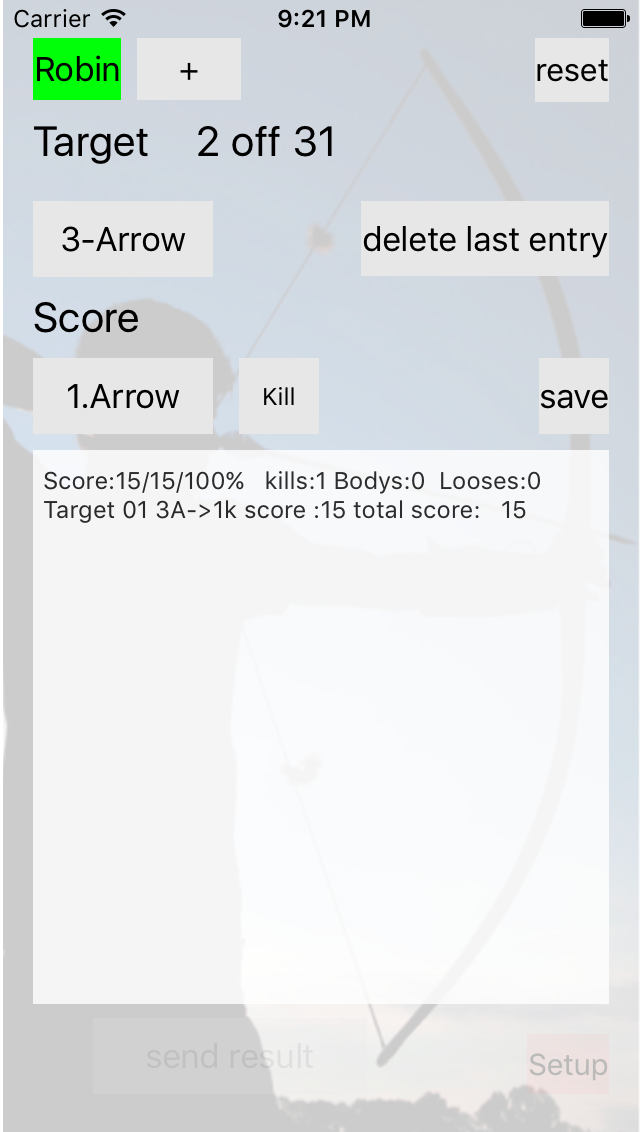
Oh shit. You have forgotten your followers. Hurry up. Tap on the plus sign right at your name and create the next archer. Do it
as many times you need. Switch between the different archers by tapping the name button. Every time you tap on the name, the next archer
will be shown.
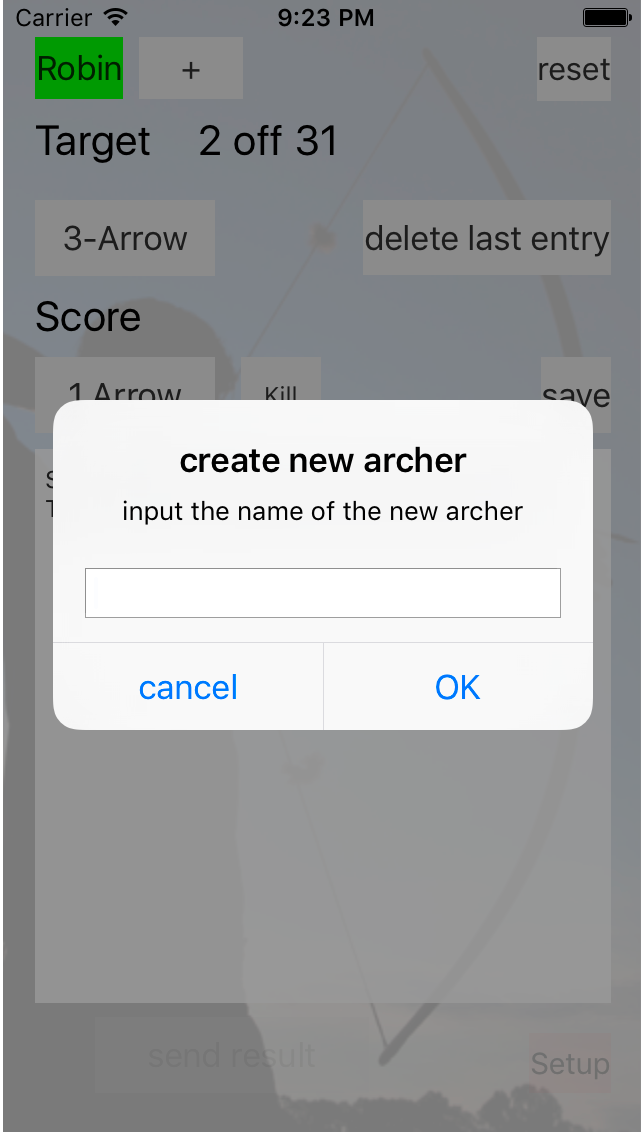
All right! Shot every target and get your next top result. After shooting the last arrow and scoring it, the "send result" button
will be visible below the scorelist. If you tap on it, an email session starts und you can send the result of this archer to a specified
email recipient. Of course you can change text and address, but not the results, please ;-)
On the top right there is a reset/delete Button. If there is only one archer active, you see reset there. If you tap on it, your last and only
archer will be deleted. If there are more then one archer active, you see "delete". If you tap delete, you will only delete
the current shown archer.
|
Data Protection
The Scoring 3d app, provided by me, does not contain any function with which data recorded in or with the app is saved outside the app.
All data remains safe on your device and is never transferred to another location.
|